Orders
How can I make an order?
There are three ways that you can make an order:
1. 1. In our online shop
2. From an Excel file
3. Using the quick order form
1. 1. In our online shop
2. From an Excel file
3. Using the quick order form
1. In our online shop
Find the products you want to order using the product codes you are familiar with. Add the products to your order list(s). When you are ready, click on your order list to complete your order. Are you having problems placing an order or can't find a product? Then do not hesitate to contact our customer service on +32 (0) 16 61 85 85 or [email protected].
2. From an Excel file:
If you want to use an .xlsx or .csv file to place an order, you can simply add this file to our quick order form and the system will do the rest. For more information about how to create an appropriately formatted file, click on Get instructions. You can also download useful templates on this page. Note that the process may take some time for long lists.
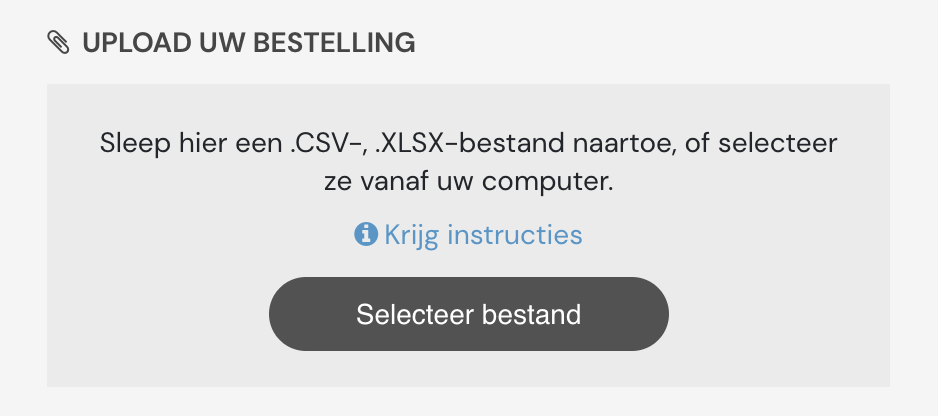
3. Using the quick order form
Copy and paste your order into the quick order form, making sure to use the appropriate format. Available formats include
RCD/ME/125,10 (separated by a comma),
RCD/ME/125; 10 (separated by a semicolon) and
RCD/ME/125 10 (separated by a space).
RCD/ME/125,10 (separated by a comma),
RCD/ME/125; 10 (separated by a semicolon) and
RCD/ME/125 10 (separated by a space).
10 is the number of packs in each case.
If you are adding multiple products, each product needs to be on a new line: Click on Check order to add the products to the list. Just to be sure, check whether all products have been added in the overview on the left. Once you are ready to complete the order, click on Create Order or add these products to an Shopping list by clicking on Add to Shopping list.
If you are adding multiple products, each product needs to be on a new line: Click on Check order to add the products to the list. Just to be sure, check whether all products have been added in the overview on the left. Once you are ready to complete the order, click on Create Order or add these products to an Shopping list by clicking on Add to Shopping list.

Tip: You can create more than one shopping list. For example, you can have a shopping list per department, per project or per material. This ensures you have a clear overview of your ordered products at all times.
Voordelen


Laat toe om materialen op een
eenvoudige
en
consistente
manier af te werken.

Perfecte, consistente en reproduceerbare
afwerking
van het werkstuk.

Heeft geen invloed op de
geometrie
van het werkstuk: geen slijpfouten.

Koeler schuren dan traditionele schuurmiddelen: minder kans op
verkleuring
.

Zeer vergevingsgezind
: een fout wordt niet meteen afgestraft.

Ook geschikt voor materialen die extreme hitte genereren zoals
titanium
en
kobaltlegeringen
.

Veilig voor roestvrij staal (ijzervrij).

VOC-vrij.
I would like to add an additional delivery address
It’s not yet possible to add new delivery addresses yourself. Please contact our customer service at [email protected] or +32 (0) 16 61 85 85 if you want to add a new delivery address.
Where can I find my track and trace code?
Go to Account and click on Order history. Open the details of the order that you would like the tracking code for. Under the heading TRACK AND TRACE you will see one or more track and trace codes (if they are available for your order). Clicking on the track and trace code will open a new tab with our carrier’s website. This page will show the current status of your shipment.
Can I change or cancel an order I have made?
If your order has not yet been shipped, you can still cancel it. To cancel an order, please contact our customer service on +32 (0) 16 61 85 85 or [email protected]. This does not apply to custom-made products.
Where can I track the progress of my order?
Go to Account and click on Order history. The Status column in the order overview will show the current status of your order. If you need more information, please contact our customer service on +32 (0) 16 61 85 85 or [email protected].
How can I make a repeat order?
Go to ‘Account’ and click on Order history. In the order history, you can click ‘View’ order or ‘Re-order’ When you click re-order, all products from that order will be added to your shopping list. Need more information? Please contact our customer service at [email protected] or +32 (0) 16 61 85 85.
How can I download a copy of my invoice or credit note?
Go to Account and click on Order history. Find the relevant order in the order overview and look at the Invoice column for a number beginning with a #. Click on this to download a duplicate invoice. For a duplicate credit note, find the number beginning with # in the Credit note column. It may take a few seconds for the PDF document to download.
